PS 199Q Maurice A. Fitzgerald Home
Main Shuffle
Garden Workshop
Spirit Week Multicultural Day
NYPD Jazz Band Performance

About Us
Motto
Latest News
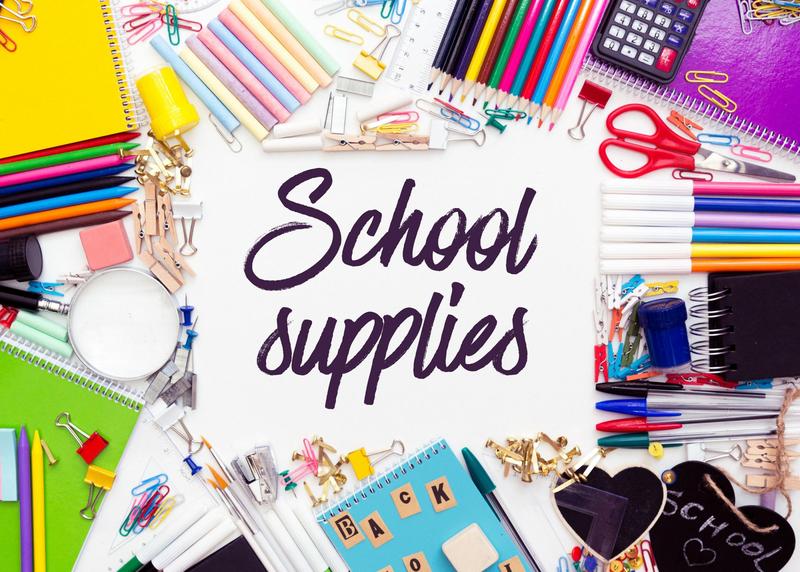
School Supply Lists 2025-2026
Get ready for Back to School! Check the list for your grade level so you know what supplies to purchase for the year.

STEM Challenge Finals!
Egg drop, glider planes, and more STEM fun!
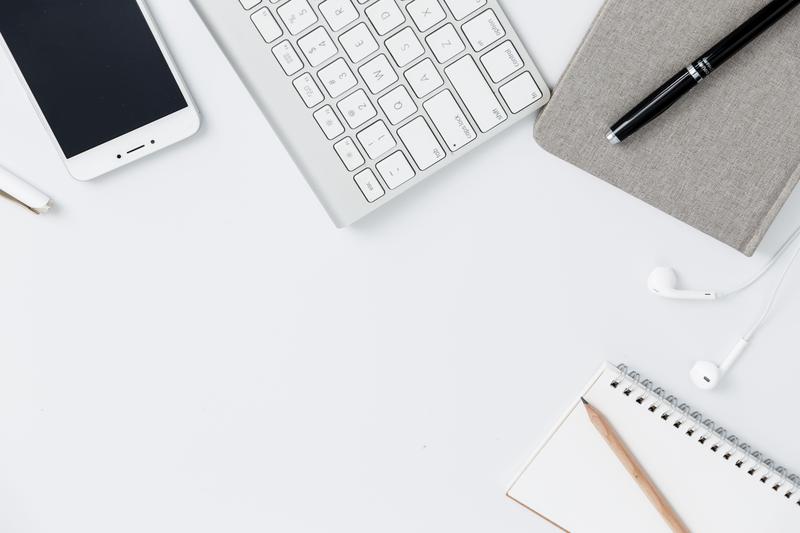
Welcome to Our New Website!
Thank you for visiting our new website! Please check back often as updates are made, and click on article headlines to view full stories where applicable.
Photo Gallery
Hispanic Heritage Month - Salsa Social Family Event
Map section shuffle
Garden Workshop
Find us here
Main Shuffle
Garden Workshop
Spirit Week Multicultural Day
NYPD Jazz Band Performance
